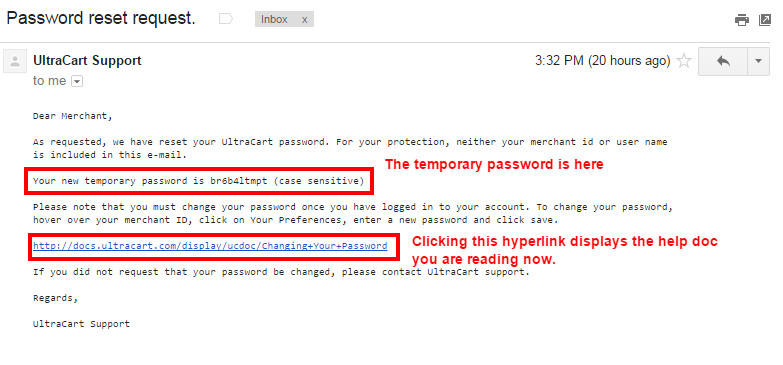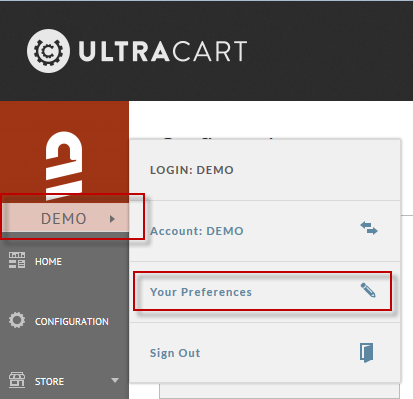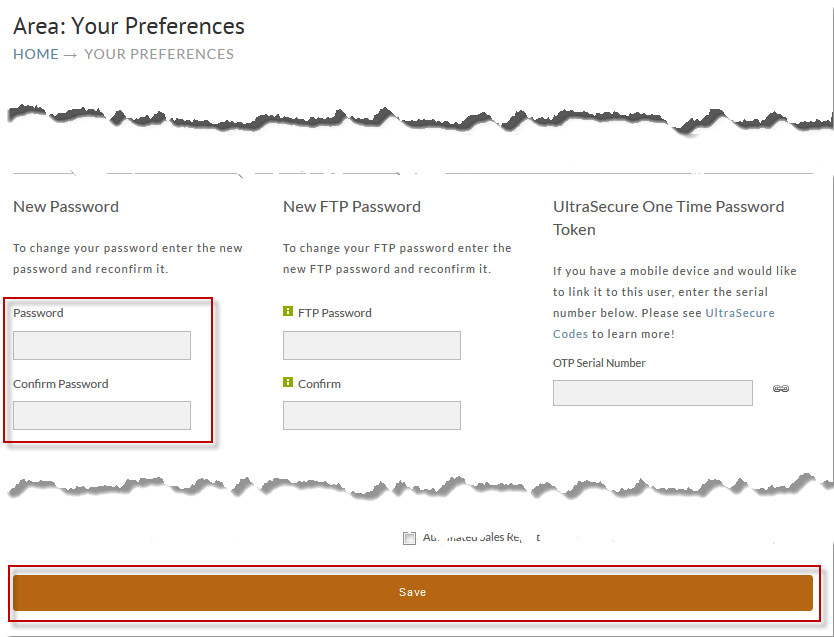Changing Your Password
Overview
The purpose of this document is to assist you in logging into your account using the temporary password, then updating the password to a new permanent password after successfully logging into the account using the temporary password.
Example of the Password reset request email notification
If you are viewing this document you may have clicked on the hyperlink within the "Reset Password" email notification, which contains the temporary password.
the email will appear something like this (exact display of message will vary based on email client):
Note Conerning the Temporary Password
That image above is an example, do not attempt to use the temporary password above, it won't work.
Return to the email notification you received to obtain your temporary password.
- The temporary password expires after 24 hours
- The temporary password is good for only one login, so make sure to update your password after you are logged into your account.
Below are instructions for updating the password after you've successfully log into the account with the temporary password, which is only good for one login:
Changing Your Password
After you log into UltraCart, hover over your merchant ID on the left side of the screen and then click Your Preferences as shown below.
Now scroll down to the New Password section, enter your password, confirm your password and click Save as shown below.
Your password has now been changed!
Password Requirements
There is a 90 day password policy for all user logins, except those using the UltraSecure One Time Password token when logging into their account.
- Your password must be 8-20 characters in length and should include a combination of letter and numbers (special character's are allowed)
- Previously used passwords cannot be used again for 365 days (you'll effectively have at least 4 passwords per year.
Related Documentation
Logging Into Your UltraCart Account
UltraSecure OTP Tokens (Highly Recommended)