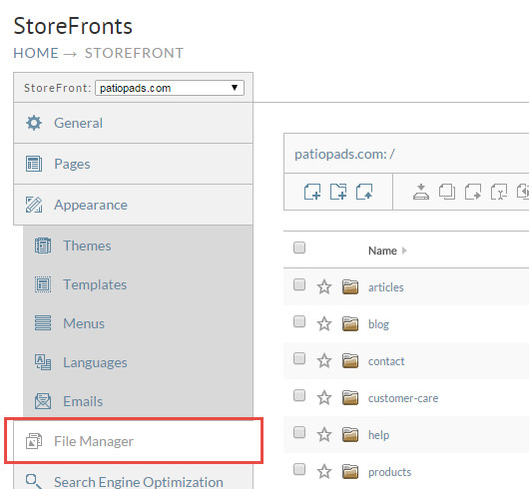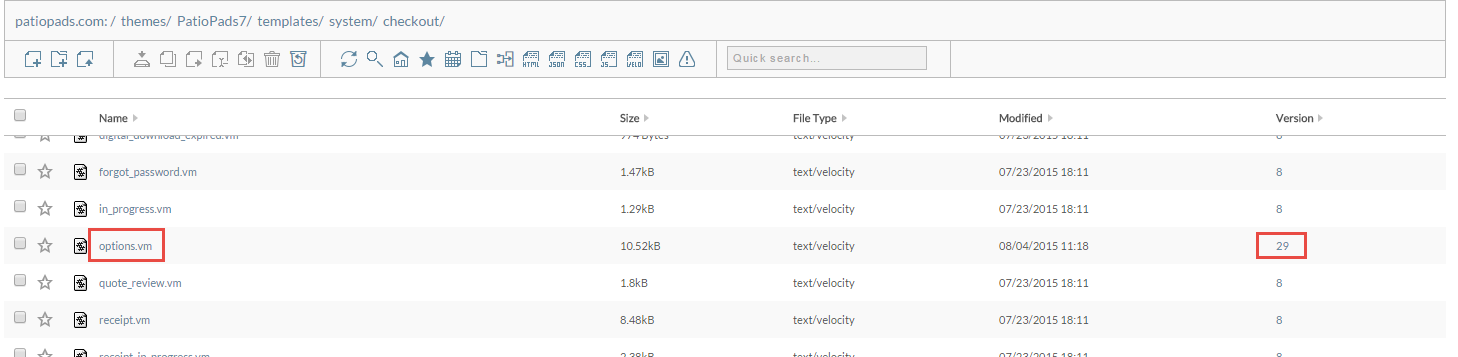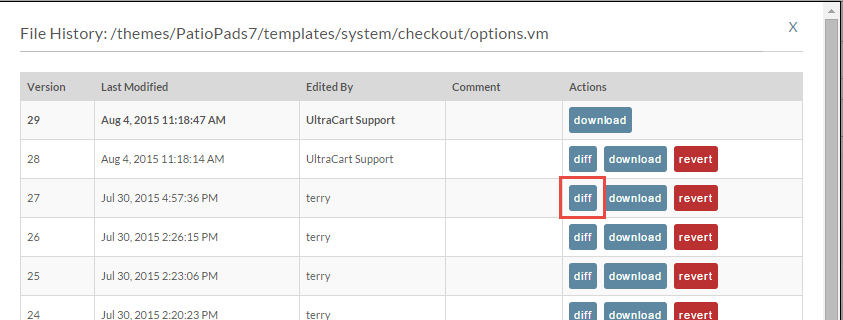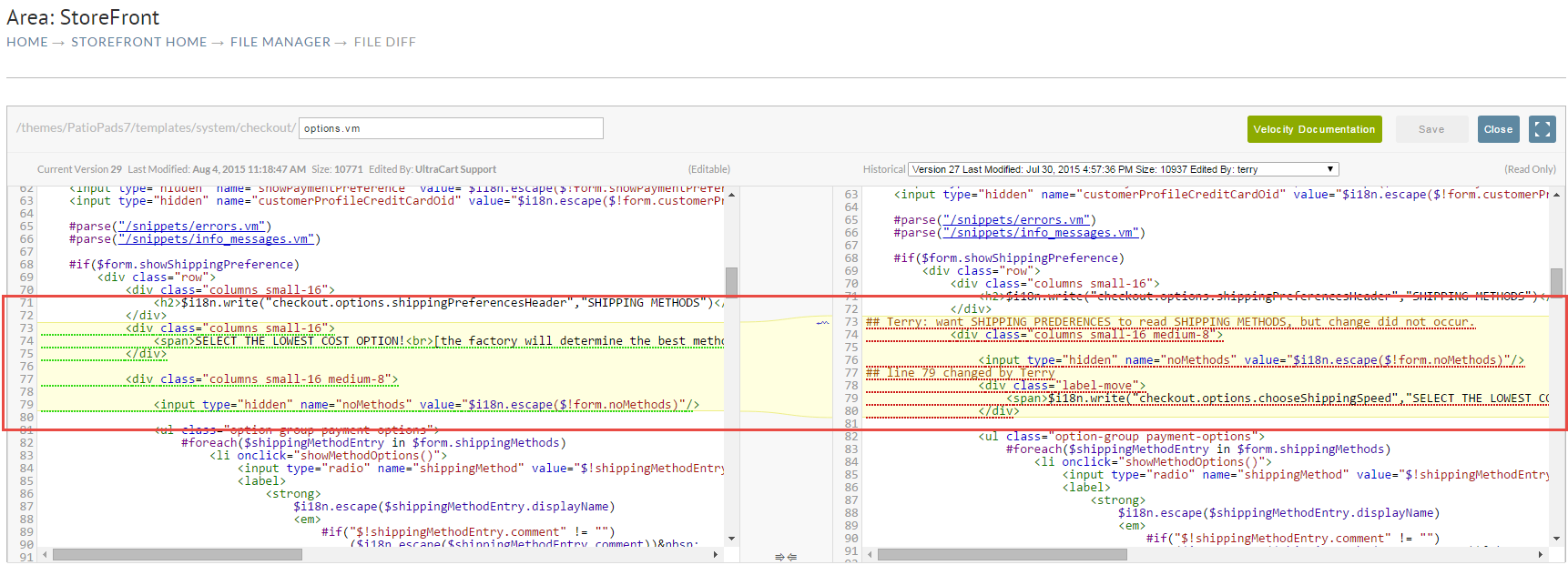See changes made to file using file manager version history
This tutorial will show you how to quickly identify that a file has been changed, who changed it, and see the differences between the two versions. In this example we are interested in looking at the changes made to the options.vm template. First we will navigate to the File Manager section of StoreFronts.
We then need to navigate down the directory structure.
- themes
- <active theme folder>
- templates
- system
- checkout
- system
- templates
- <active theme folder>
That brings us to the folder with the options.vm template. You can see in the screen shot below that we've highlighted the file name and the current version number.
When you click on the version number it will display the file history. The current version is always at the top. You can compare the differences between the current version and a previous version by clicking the "diff" button.
This will open up the difference view. The left side contains the current version and the right side shows the previous versions. Differences are highlighted in yellow so you can quickly see what has changed. If you want to change which historical version you are looking at your can use the drop down located over the right document. If you make edits to the current version on the left you can also click on Save.