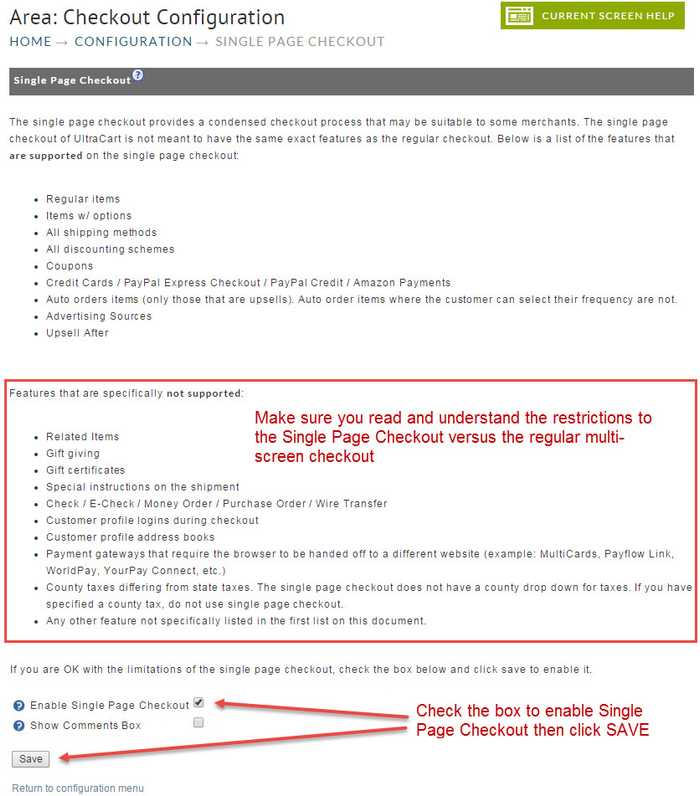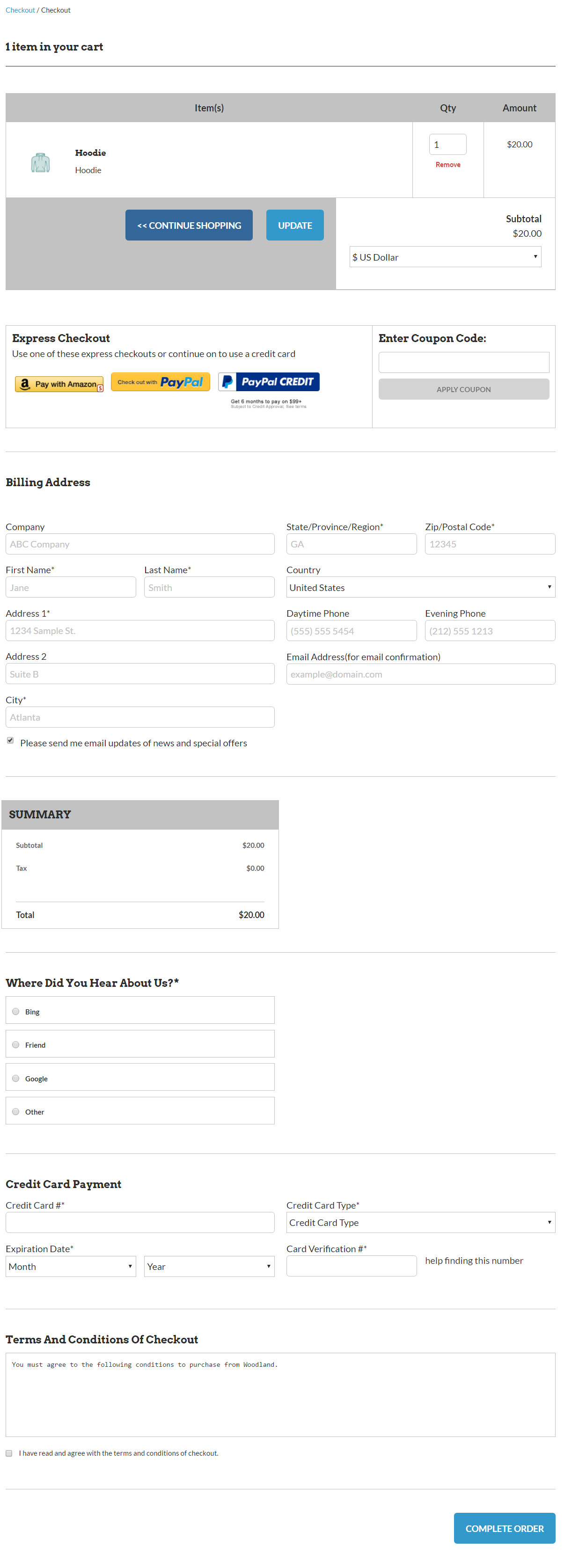Single Page Checkout
Overview
Single Page Checkout provides a condensed checkout process that may be suitable to some merchants. It utilizes a single, scrollable screen to display the checkout fields required to complete an order to a receipt. It is not meant to have the same exact features as the regular checkout.
Features NOT Supported
- Related items
- Gift giving
- Gift certificate
- Special instructions on the shipment
- Payment methods
- Check / E-Check / Money Order / Purchase Order / Wire Transfer
- Customer profile address books
- Payment gateways that require the browser to be handed off to a different website
- example: MultiCards, Payflow Link, WorldPay, YourPay Connect, etc.
- County taxes differing from state taxes. The single page checkout does not have a county drop down for taxes. If you have specified a county tax, do not use single page checkout.
- Auto orders items (only those that are upsells). Auto order items where the customer can select their frequency are not.
- Any other feature not specifically listed in the first list on this document.
Navigate
To turn on the Single Page Checkout feature, navigate to:
At the bottom of the screen, click on the checkbox to the right of Enable single page checkout. You can also have a comments text box presented to the customer. Click the checkbox to the right of show comments box. Click the Save button at the bottom of the screen when finished.
Configuration
Below is the configuration screen that provides a list of the features that are and are not supported on the single page checkout:
Customer Profile Login Supported with Visual Builder enabled storefronts
PLEASE NOTE: Customer profile login during checkout is now supported by the storefront themes that are Visual Builder enabled (updated to the latest version), but the Customer profile address books are not currently supported.
Checkout Screen example
The single page checkout places most of the checkout information on a single, scrolling page (screen). This eliminates customers having to click on a next or continue button to navigate through the checkout process, page-by-page. Again, this condensed checkout process may or may not be suitable for some merchants.The following is a sample Checkout screen utilizing the Single Page Checkout. You can ignore the AVKits logo and graphic as you are able to completely brand out the area around the checkout screen with your background image, header, and footer.
Apply to individual buy link only
In some instances you may only want the single page on specific items.
To force the checkout to go from the default multi-page checkout to the single page checkout via an item buy link, you can use the following parameter:
SinglePageCheckout=true - The presence of SinglePageCheckout=true will force the cart from multi-page checkout to single page.
Example:
http://secure.ultracart.com/cgi-bin/UCEditor?MerchantID=DEMO&ADD=bone&SinglePageCheckout=true
NOTE: Once the customers' shopping session is forced to the single page checkout it will not revert to the multi-page checkout (SinglePageCheckout=false is NOT valid)
Update
Date | Title | Discussion |
|---|---|---|
October 2011 | "This address is a business" field | A new field that was added October 2011 to allow the Single Page Checkout to allow FedEx to properly choose between FedEx Ground (business) and FedEx Residential. This field also helps if you're using FreightQuote.com. If you wish to turn this off, navigate: Home → Configuration (Checkout) → Shipping → Checkout Options (tab) |