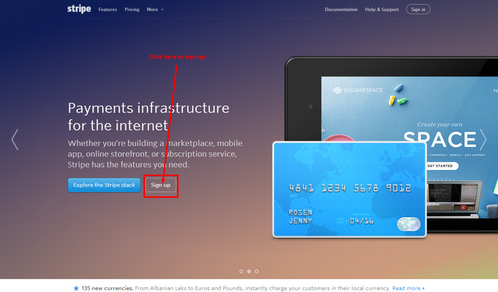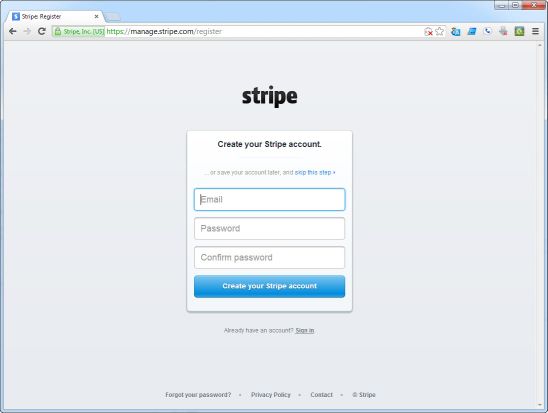Stripe Gateway Integration
Stripe Connect Gateway Integration
UltraCart integrates seamlessly with the Stripe.com Stripe Connect Online Payments credit card gateway service.
Start by creating your Stripe Account
Sign up for your Stripe.com account here:
https://manage.stripe.com/register
Integrating Stripe into your UltraCart will only take a few minutes.
Connecting your UltraCart account with your Stripe Online Payments Account
Navigation
Scroll down and select the checkbox for Stripe Connect
- Select the Card types that you are configured to process through Stripe.
- Then, click the hyperlink in the sentence directly above the CC methods titled: "Click here to authorize the connection." then log into your Stripe account:
- Upon successful login, you should see a prompt that you have successfully authorize the connection. Return to the UltraCart gateways list.
You should now see the following message in the Stripe Connect Section: "Stripe Connect successfully connected to UltraCart. Disconnect" - Save the changes
PCI Compliance Warning
You may receive a email notification from Stripe warning you about passing complete credit card data to the Stripe servers:
*From: *Stripe <support@stripe.com>
*Subject: **Action required to process safely on Stripe*
*Date: *May 21, 2019 at 11:11:01 AM CDT
*To:
<https://stripe.com/>
Hello there, and welcome to Stripe!
We noticed that you are passing your cardholder's full credit card number
to Stripe's API. We strongly discourage you from handling this information
directly because doing so:
Potentially exposes your customer's sensitive data to bad actors
Excludes your payments from protection by Radar
<https://stripe.com/docs/radar>, Stripe's fraud protection solution
Requires your business to meet complex and burdensome PCI compliance
requirements <https://stripe.com/docs/security#pci-dss-guidelines>
To keep your customer's information safe, we were unable to process the
unsafe charge you just sent us. In order to process payments securely on
Stripe, change your integration to collect payment information using one of
our official client integrations <https://stripe.com/docs/payments>. These
integrations ensure that no sensitive card data ever needs to touch your
server.
In rare cases, you may have to continue handling full credit card
information directly. If this applies to you, you can enable unsafe
processing in your dashboard
<https://dashboard.stripe.com/account/integration/settings>.
For any questions, just reply to this email and we'd be happy to help.
Yours,
The Stripe Team
Properly Configuring PCI related settings
You can inform Stripe that we are PCI level 1 certified and have our own hosted field technology to properly isolate the card holder information from all threats on the page, etc. UltraCart handles all credit card data in full compliance with existing PCI regulations.
- Stripe Dashbaord: https://dashboard.stripe.com/account/integration/settings
- Enable the the Slider setting "Handle card information directly" displayed in this screenshot:
- On the next screen:
(1)Select the three checkboxes
(2)Then select "I collect the payment information securely through a PCI compliant third party vendor"
(3)Then enter "UltraCart.com" into the input field
(4) Click the continue button: - The confirmation page will appear like this:
Credit Card Vault Updates For Auto Orders
Stripe gateway supports updating of customer cards when the card is updated or replaced. This is a useful feature for merchants that have auto orders.
Related Documentation:
https://stripe.com/docs/disputes/prevention/verification
Supporting Apple Pay / Google Pay / Samsung Pay / Microsoft Pay, etc..