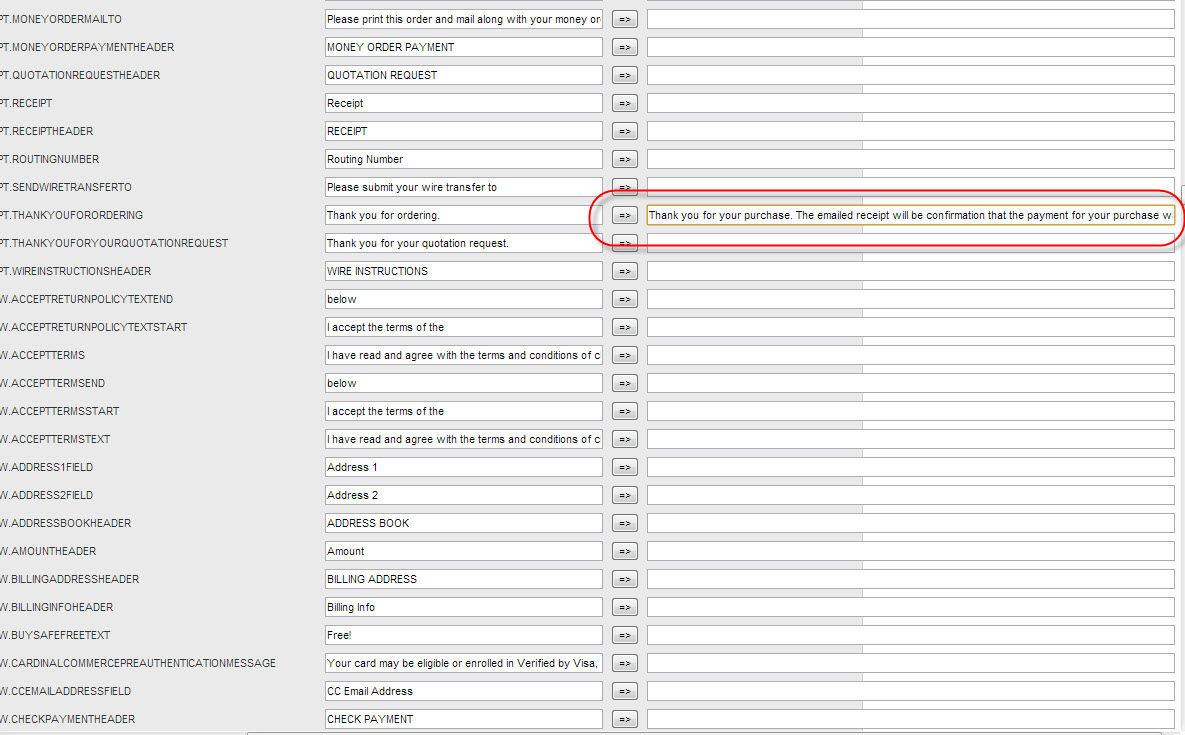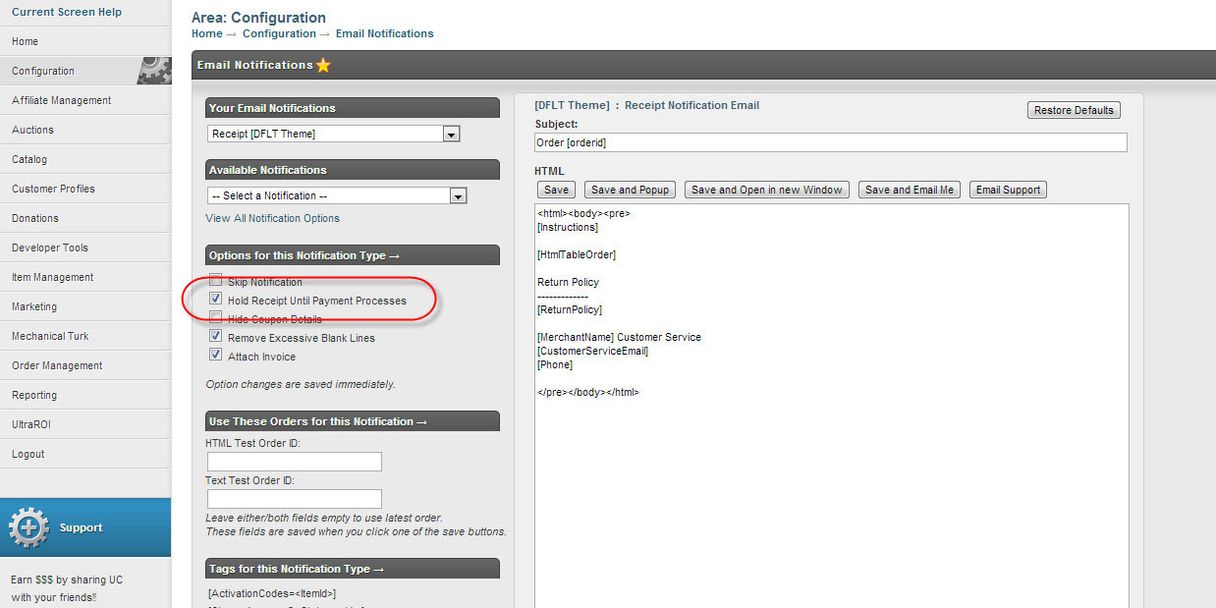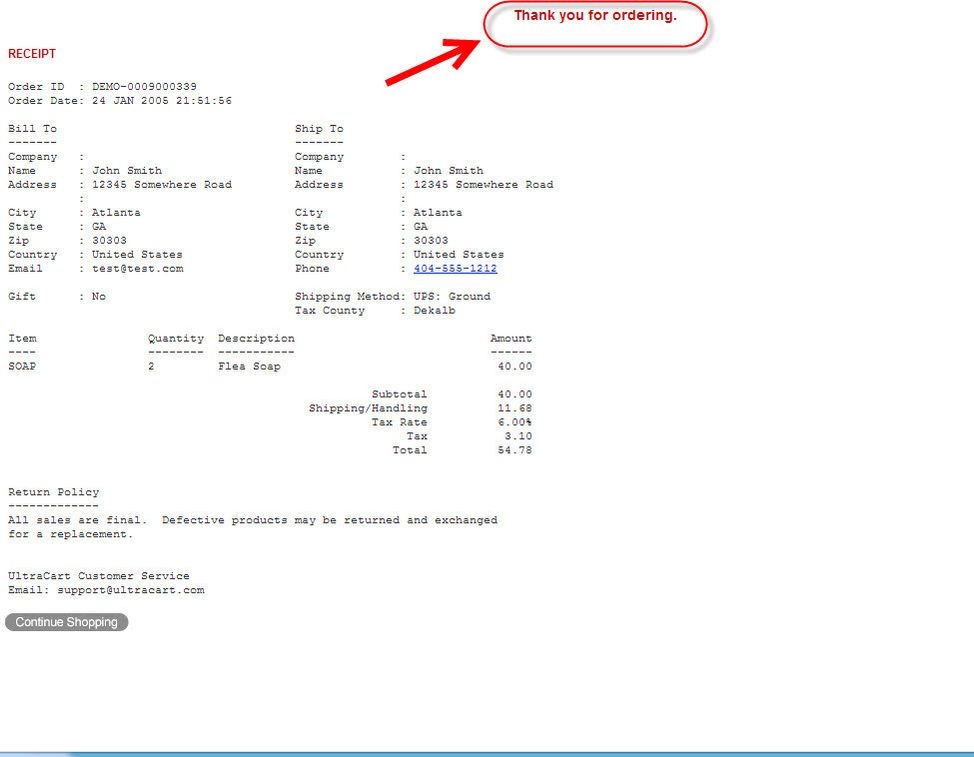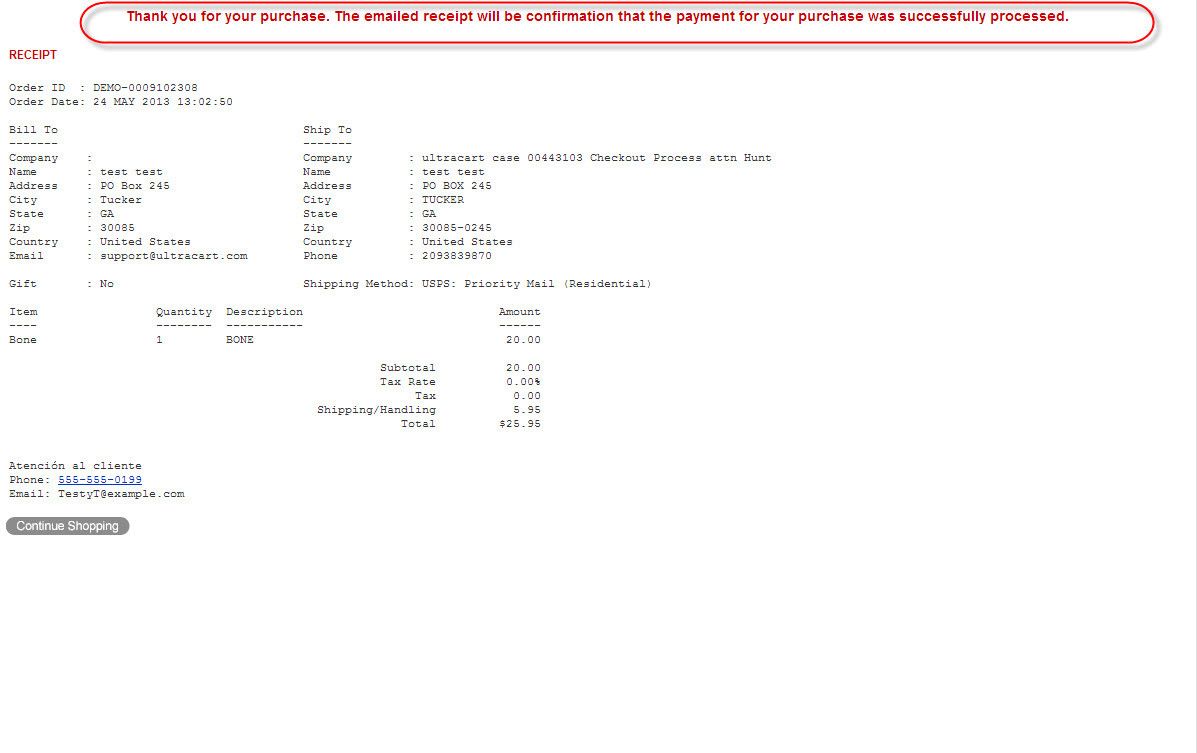Tutorial - Transparent payment processing status of placed orders
Transparent payment processing status of placed orders
Question:
A customer placed an order and got a receipt for it, but the order went into the Accounts Receivables department, so it was not processed for shipment/digitial download retrieve/etc., which is causing some confusion in terms of customer expectations.
Is there a way to make it more clear to the customer that their placed order is pending the payment processing?
Answer: The default behavior of the checkout is to capture the order to a receipt after the third unsuccessful attempt at processing the payment. The setting that defines the number of attempts before capturing the order and presenting a receipt is located:
#1 - Capture Order After Specified Number Of Attempts
#2 - Automate Sending Of Update Billing Email Notification
Select this checkbox ("Email Customer To Update Billing") so that the customer receives an email notification to update their billing details when their order is sent to A/R due to failed attempts at processing the payment.
Adding Transparency to the payment status of placed orders
To make things more clear to the customer, you can edit the receipt page text "thank you for ordering" to something like" Thank you for your purchase. The emailed receipt will be confirmation that the payment for your purchase was successfully processed."
To change the default text:
Storefronts Checkout
"thankyouforordering": "Thank you for ordering.",
You'll change the text in the far-right column:
Thank you for your purchase. The emailed receipt will be confirmation that the payment for your purchase was successfully processed.
Next, configure the emailed receipt to be sent only after the payment has been processed.
To this navigate:
Main Menu > Storefronts > (Choose Storefront Host) > (Stortefront menu) Emails > "Delivery Options"
Then in the "Delivery Options" window scroll down to the Receipt/Gift section and select "Hold receipt until payment processes" then click the "Save Options" button at the bottom of the pop up window.
Congratulations! The above configuration changes wil provide your customers more transparency regarding the status of their orders.
Screen Branding Themes checkout
Navigate: Main Menu > Configuration > ("Look & Feel" section) Checkout Text > [edit ENG "English"] > Scroll to the field "CHECKOUT.RECEIPT.THANKYOUFORORDERING"
* In the right hand text field enter your customer text, then scroll to bottom and click the save button to save the changes.
Example after:
Finally set the receipt notification to be held until the payment processes:
Main Menu > Configuration > ("Email Notifications" section) Email Templates
-Choose receipt template from drop-down menu
Select the checkbox for "Hold Receipt Until Payment Processes" (Save takes affect immediately in this section.)
You're done!
Receipt before change to checkout text:
Receipt after changes to checkout text:
Related documention
You can build custom decline messages to be displayed under defined circumstances, in the Fraud Prevention configuration. See the following for more details: